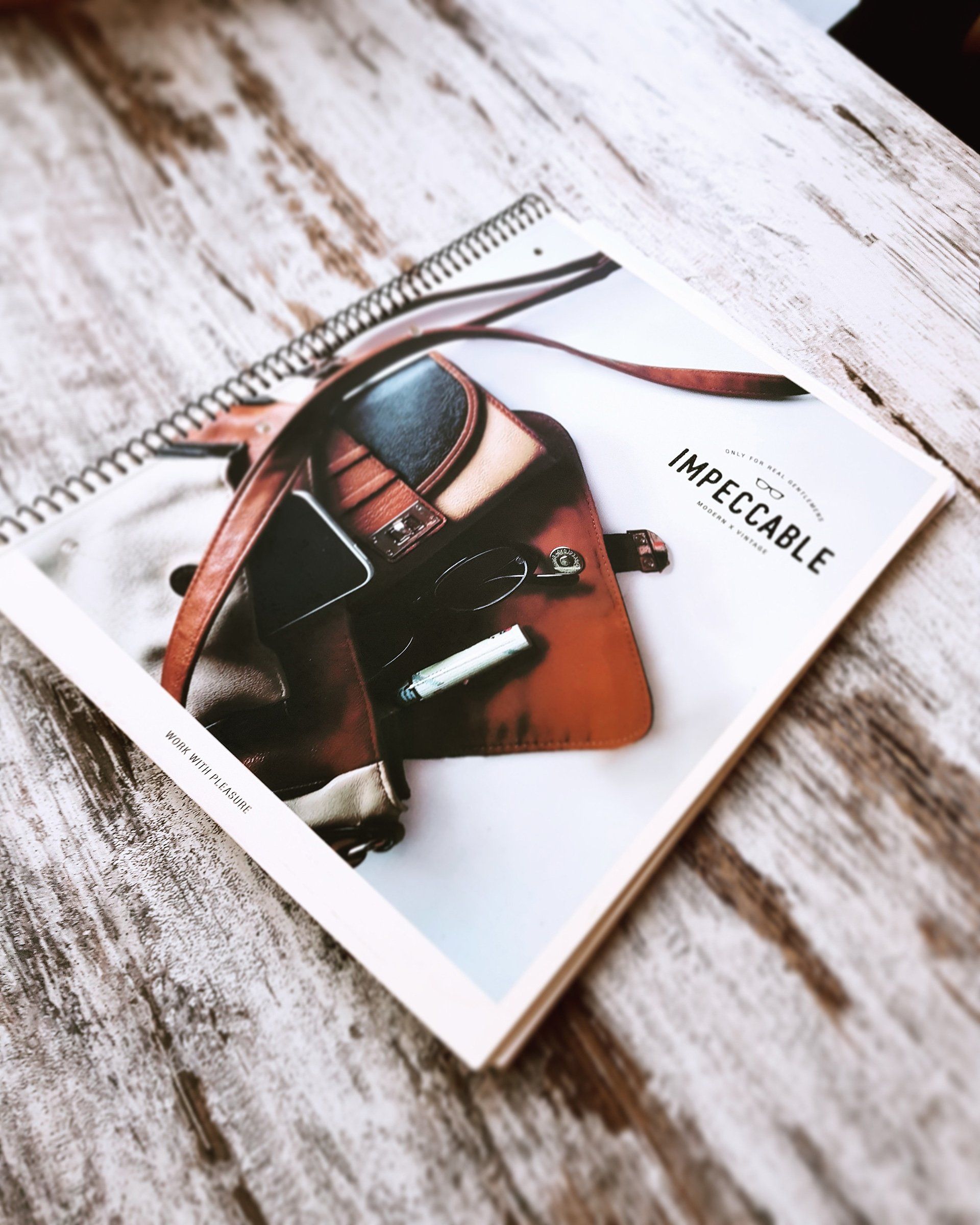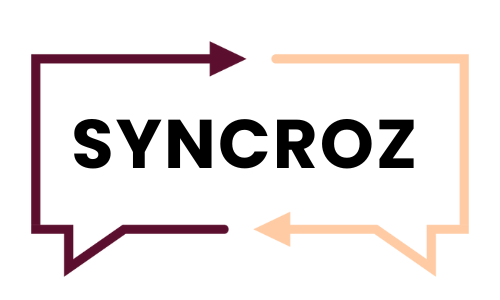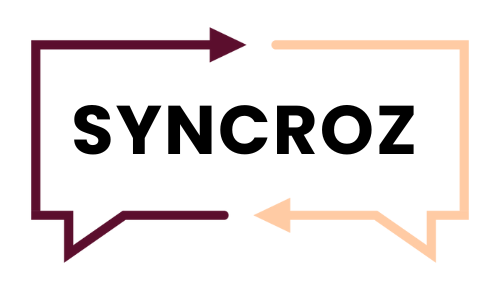SYNCROZ LANGUAGE SOLUTIONS
ONBOARDING COMPLETION REQUIREMENTS
IN THE PORTAL
1.) Complete a demonstration of the portal. This may have happened during your interview. You have completed this if you know how to enter your times and accept assignments in the portal. If you do not know how to do this reach out to HR and schedule an "onboarding meeting."
2.) Put an appropriate picture into the portal. You should have done this when you registered in the portal. If your picture is not appropriate and facing the right direction you can change it. Refer to these instructions on how to do so:
If you did not do it when you registered, when you are ready to do this step ask Customer Service 804.365.5466 by text to "temporarily approve your account so you can access this step."
- Log in to Syncroz.com
- Click on Manage Your Profile
- Scroll down to UPLOAD A BADGE PHOTO
- Click on CHOOSE FILE, this will then prompt you to select or take a photo.
- Select your chosen photo. PLEASE NOTE photo must be a square image and be in .jpg, or .png format to upload
- Click on UPLOAD
- Photo should now be visible when you click on MY BADGE in the portal. Double check that it is.
3.) Enter your banking information into the portal. You should do this when you register.
If your account has not been approved yet:
- Log into syncroz.com
- Once logged in you will see a message that says, "You have successfully completed your registration... At the bottom of that message you will see a blue LOG OUT button and a back button.
- Click the back button twice until you see the screen that asks for your social security number and banking information.
- Check the box that says, "You authorize..."
- Enter your information and submit.
If you account has been approved or temporarily approved to complete this step:
- Select Manage your Profile
- Go to Manage Secure Information and click on MANAGE
- In the designated boxes input BANK ACCOUNT NUMBER and BANK ROUTING NUMBER
- Click the box that says “You authorize Volatia to deposit your pay automaticaly to the account indicated........”
- Click UPDATE
- Payment information should now be visible to you.
4.) Upload your completed I-9 and the Necessary Documents. Refer to these Instructions on how to do so:
- Use this clickable link to access the I-9 form and only fill out section I page I. https://www.uscis.gov/sites/default/files/document/forms/i-9-paper-version.pdf. *Please note depending on your comfort level with technology you may have to print this to sign it or you can use a PDF filler with your signature to sign it. You only fill out section 1, page 1.
- The necessary documents to include are listed on page 2:
- Either 1 item from list A (and that's all).
- OR 1 item from both list B and C.
Once you have your completed I-9 and necessary documents upload your documents to the portal.
- Log into Syncroz.com
- Select "Upload Documents"
- Click the box that says select document type and choose the type of document you ae uploading
- Click the choose file to upload box and select the file you wish to upload
- Click the box that says UPLOAD
- Your documents should now be visible to you in the list of documents
5.) Upload Any Additional Documents (Follow the Instructions in Number Four that Details How to Upload Documents.)
- Training Certificates, required for most assignments)
- Covid Card (Required for some assignments)
- Resume (If you have one prepared)
OFF THE PORTAL
6.) Sign the Linguist Policy Document
After your interview you will receive the Syncroz "Linguist (Policy) Document." This will come from PandaDocs. This document provides an overview of everything you need to know about your employment agreement with Syncroz. If you do not receive the Linguist Document from PandaDocs within 24 business hours after your interview, check your junk email and then reach out to HR@syncroz.com. Once you have electronically signed the document and the document has been countersigned by the company's owner, Dr. Reagan, it will be uploaded to your document tab in the portal and available for your review.
7.) Complete Background Check Authorization
After your interview please:
- Go to Syncroz.com. Click on the drop down tab, "Resources" and then go to "Pay Now" under the drop down menu. Follow the instructions to submit a $30 payment for your background check.
- After you process your payment our team member will enter your information into Karma Check. Then, Karma Check will send you an email asking you to complete a form to process a basic background check. Please complete the required information and submit to Karma Check.
- If you do not receive a background check authorization email with 24 business hours after you submit your payment, check your junk email and then reach out to HR@syncroz.com. Once your background check is completed, it will be uploaded to your document tab in the portal and available for your review
When you have completed all 7 steps fill out the form and the HR department will verify your account and move your account to "Network Interpreter" so you can begin to be notified of and accept assignments in our interpreter management portal!
I have completed onboarding requirements...
For More Information Contact:
hr@syncroz.com